Product description
-
Techno Smart Plug is a multifunction, compact and easy to use device that enables users to monitor and control household electrical appliances
in their homes from any location anywhere. Thanks to the facility of weekly programming, energy can be saved while people are out at work, or sleeping. In addition, the user can easily check on energy consumption or switch the connected device on and off.General specifications
ZigBee energy meter and wireless switch with pass-through socket
System requirements
Installation of the Techno Smart Plug requires:
- An IMITBOX previously installed
- A mobile device (smartphone / tablet) with Android OS or Apple iOS where the IMIT APP is already configured
Conformity: ETSI EN 300 328; ETSI EN 301 489;
EN 61000-6-2; EN 61000-6-3; EN 60950-1All models comply with Directives 2004/108 EC and 2006/95 EC, and with Directive 99/5 EEC. The appliance (or product) is subject to sorted collection, in compliance with local regulations on waste disposal currently in force.
The Astrel Group hereby declares that these products are in compliance with essential requirements and other pertinent provisions established under Directive 1999/5/EC.All hardware connections must be made by a person who is suitably qualified and aware of the risks associated with installation, observing minimum standards of safety, and with the equipment isolated from the power supply.
The user accepts all responsibilities and risks connected with the steps of installing, configuring and using products to the end of obtaining the benefits and advantages they afford. The liability of IMIT Control System in respect of its products is regulated by the General Conditions of Sale.Caution
The Techno Smart Plug must be used only indoors. Use Techno Smart Plug in dry places and avoid locating them in damp surroundings.
Do not use the Techno Smart Plug to connect:- Medical equipment: accidental deactivation could have fatal consequences
- Appliances that can cause damage, injury or fire in the event of accidental activation (e.g. electric irons)
- Loads that could be damaged by frequent on/off switching cycles
- Appliances/loads that cannot be switched off
Consult the manufacturer of the connected device to find out whether it is suitable for use in conjunction with a timer socket. Configure the Techno Smart Plug in such a way that the connected device will not be activated or deactivated more frequently than indicated by the manufacturer of the device.
Maintenance
To clean a Techno Smart Plug, remove it from the mains power socket and wipe with a slightly moist cloth. Do not immerse in liquids or attempt
to clean with solvents. Do not disassemble, open up or attempt to repair the product. Opening up a sealed component has the effect of invalidating the warranty. Technical specifications
-
Power supply 90/230Vac; 1W; 50/60 Hz
Maximum power absorbed 1W
Maximum capacity of the contacts 13A
Temperature regulation range -10 ÷ +50°C; <80% U.R. n.c.
Degree of protection IP30
Insulation class II
Pollution degree 2
Storage temperature -20 ÷ +70°C
Contacts raiting 230Vac
Radio specifications 2.4 GHz, ZigBee HA 1.2
Control Relay Contacts 230Vac; maximum current13A
Dimensions (L x H x D) 51 x 110.5 x 76 mm
Overvoltage Category II
Precision 2%
Power consumption kWh
Active Power W
Thermostat control keys
-
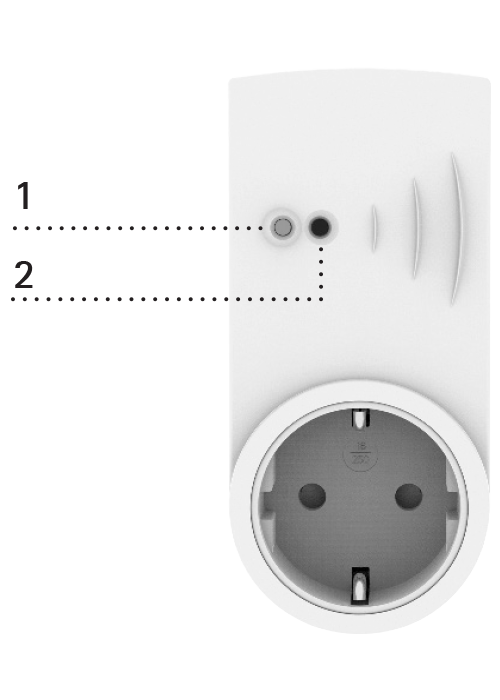
Techno Smart Plug 
Installation
-
IMITBox – Techno Smart Plug connection
1. Connect the Techno Smart Plug to the power grid and make sure that the signal LED lights up flashing in red, otherwise reset the device (see RESET section below).
2. Launch the IMIT APP, access to the Menu, select “Add a Device”.
3. Press the Techno Smart Plug front button for 2 seconds.
4. Start searching for a new device within the application by clicking on the Start Procedure button.
Check installation
5. Connect an appliance to the Techno Smart Plug (e.g. a lamp).
6. Open the IMIT APP and go to the page for management of the single Techno Smart Plug.
7. Test the operation of the connected appliance using the ON/ OFF control. The app will show the status of the appliance and indicate its power usage.
Reset
Press the button and hold for 30 seconds to restore the factory settings.

